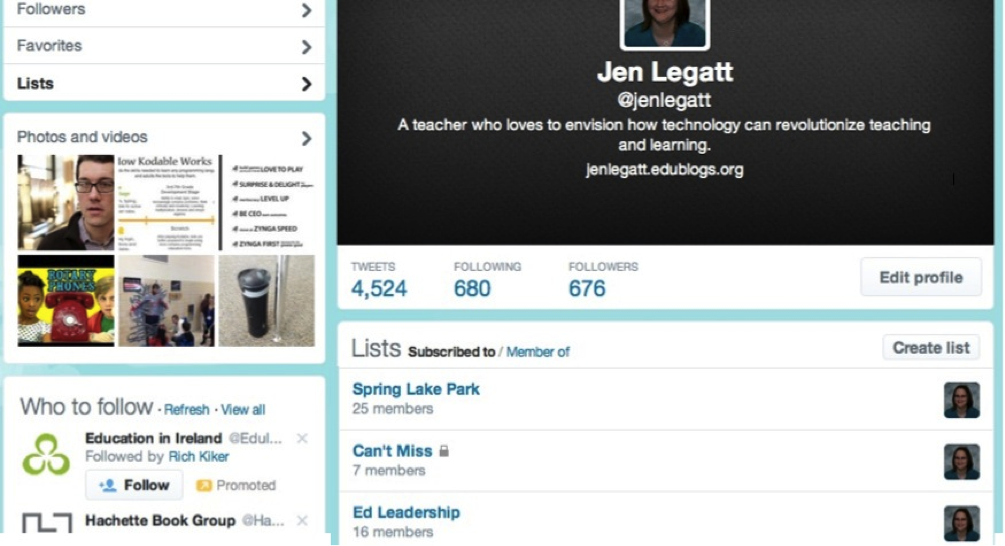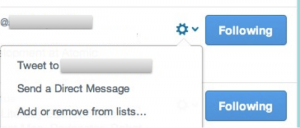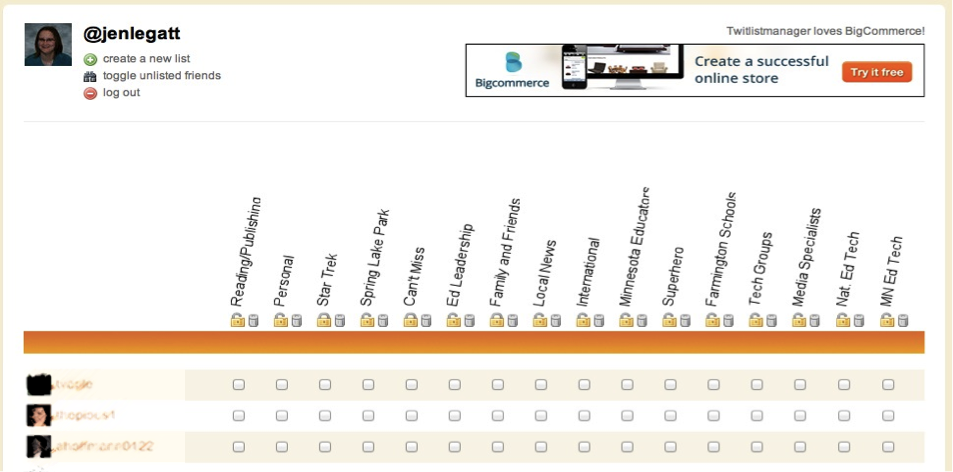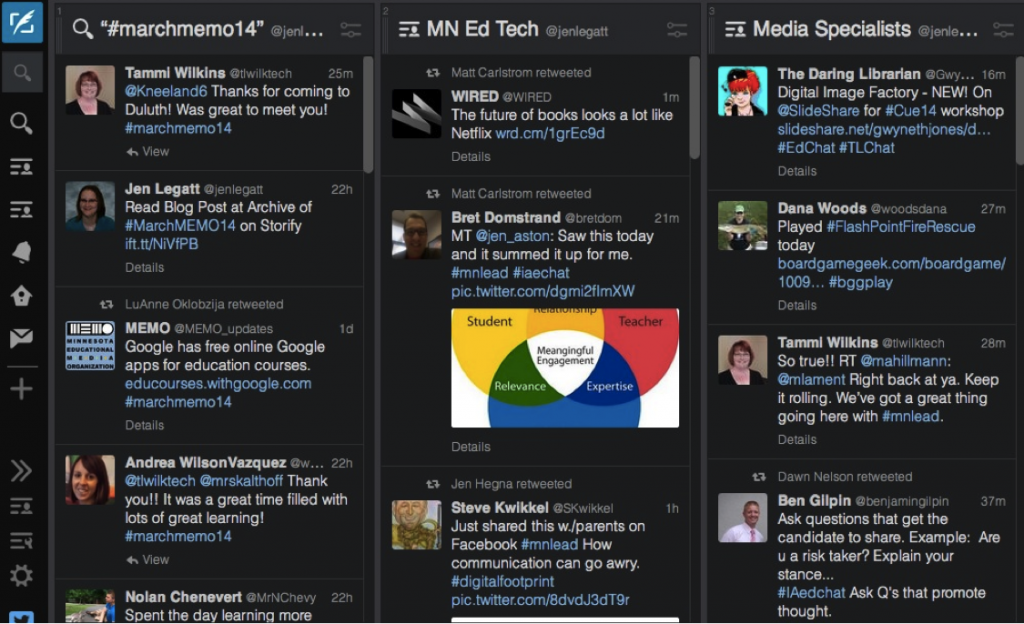In the #mnlead discussion, the topic of Twitter Lists came up. What are Twitter Lists? Lists allow you to sort the people that you follow by relevant area. For example, I have a group for Minnesota Ed Tech, National Ed Tech, Media Specialists, Local News and more. You can make the lists public, like most of mine are. You can also make a list private. I’ve done that with a few family and friends, as well as a group of Tweeters that I have on a “Can’t Miss” list.
Lists are powerful when faced with the ocean of Tweets. When I first joined Twitter, I had few enough people to follow that I felt like I could keep up. It wasn’t like I read every post, but I got the highlights just by checking for a while each day. As my Twitter PLN grew, so did the number of posts in my stream. I love following some people with great ideas, but the Tweet volume can be overwhelming. This is when I discovered Tweet Lists.
Below are the ways that I set up Lists. If the description above or the steps below need clarification, please let me know! When done setting up lists, please let me know what you think!
I start organizing my Lists on the computer.
1. In a browser, open Safari.
2. Click on your name to open your profile.
3. On the left, choose Lists.
4. On the right, you will see Create list. I like to create the lists on Twitter, though I use a tool to organize people into the lists once they are made.
5. You can set people individually by clicking the gear next to their Following button.
Rather than do this by hand, I use http://twitlistmanager.com/index.php to organize my lists.
1. Sign in with Twitter.
2. You can also can create a new list in twitlistmanager.
3. Mark some of the people into the proper list.
4. I save changes at the bottom after about 5-10 so that I can toggle to hide the marked users.
5. Toggle unlisted friends.
6. Remember to save changes often.
Now, you can view the lists in a few different ways.
On my computer, I use TweetDeck, especially at conferences. I can make a column for different applicable lists. I can easily see new posts in each list. I also use TweetDeck to follow hashtags such as #marchmemo in the screenshot below.
On my iPhone, I use a free app called TweetList to view each of the groups. I have them from most essential to ones that I don’t mind to miss. When I’m checking Twitter regularly, I used this method quite often.
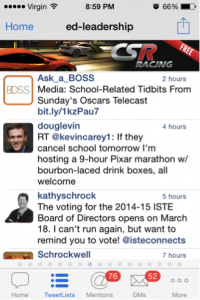
I use Twitter Lists to try to keep from being overwhelmed with Twitter. Maybe it can work for you, too. Let me know what lists you create! I’d love to share ideas with you.